Overlay one picture on another picture online
Select two pictures on your computer or phone and then click OK button at the bottom of this page. All other settings already installed by default.
Example of overlaying one jpg picture to another jpg picture with all default settings:
 +
+
 =
=

Example of overlaying one jpg picture to another jpg picture with changed size and without transparency:
 +
+
 =
=

To make result, as in the above example, it is needed to set next parameters:
1) Transparency of 2nd image — "0%";
2) Automatic resizing of the 2nd picture — "use manual resizing in %";
3) Size of the 2nd picture relative to "width and height" of the 1st picture — "45%".
And rest unchanged, as it was set by default.
Example of overlaying PNG image with transparent background on JPG photo:
 +
+
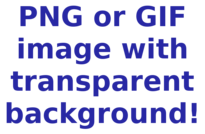 =
=

To do this, select the following parameter:
1) Overlay type for 2nd image — "Overlay PNG, GIF, TIFF image with transparent background".
And leave other settings as they were set by default.
Example of overlaying PNG image with manual resizing, with positioning and offset:
 +
+
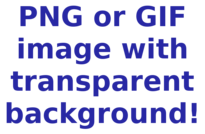 =
=

To do this, it is needed to set the following parameters:
1) Overlay type for 2nd image — "Overlay PNG, GIF, TIFF image with transparent background";
2) Automatic resizing of the 2nd picture — "use manual resizing in %";
3) Size of the 2nd picture relative to "width and height" of the 1st picture — "30%";
4) Positioning of the 2nd image over the 1st — "right bottom";
5) Offset of the 2nd picture — "on the X-axis:30 and Y-axis:30 in px (pixels)".
Other settings remain unchanged.
To overlay photoframe, for example, in PNG format with transparency, you can use this parameters:
1) Overlay type for 2nd image — "Overlay PNG, GIF, TIFF image with transparent background";
2) Automatic resizing of the 2nd picture — "enabled, but on the contrary, 1st picture will be adjusted to the size of 2nd".
The rest should be left as it was set by default.
Overlayed (imposed) from above picture should always be selected as 2nd image file. Both original images will not change. You will be given other processed image.